Use Cases
Use Case: Debugging a Formula
Spreadsheet formulas can be hard to get right, even when copied from published definitions, like this one for the familiar bell-shaped curve.
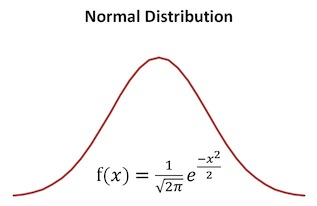 Mathematical definition of bell curve
Mathematical definition of bell curve
This spreadsheet shown below tries to plot the bell-shaped curve, but gets it seriously wrong.
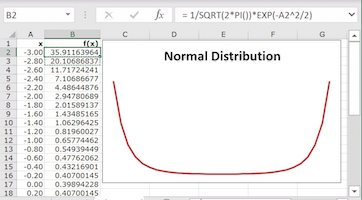 Problematic transcription into Excel
Problematic transcription into Excel
Formula Forge helps users find what causes problems like this. To use it, select
cell B2 and click the Get Formula button on Excel's
Formulas ribbon to see a Formula Forge pane
with three views of the formula in cell B2. (The width
of the pane shown here was increased by dragging its edge to the left.)
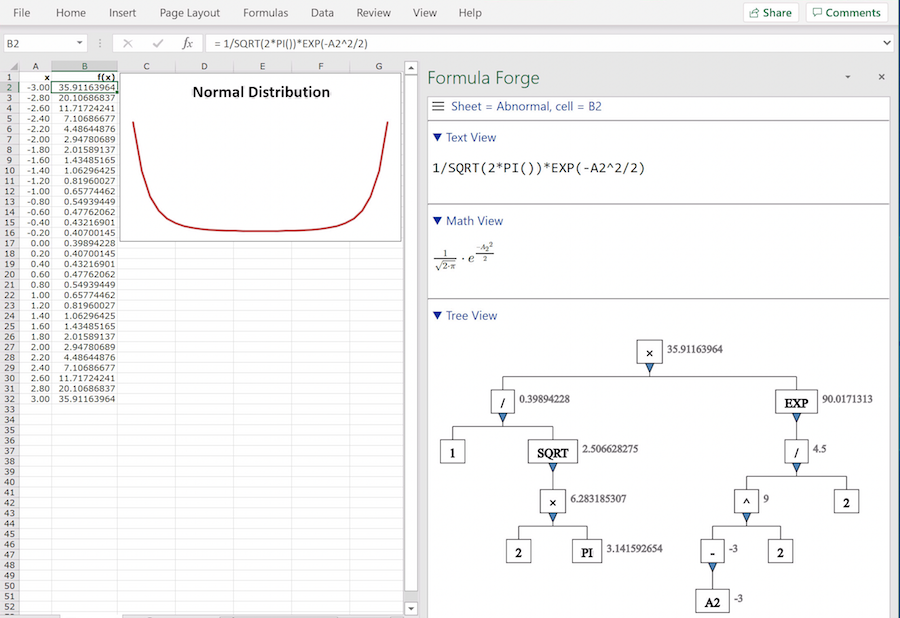 View of problematic formula
View of problematic formula
- The text view shows the formula's text, as it appears in Excel's formula bar. Nothing looks wrong in this view.
- The math view typesets the formula, making it much easier to read. Nothing looks wrong in this view either.
- The tree view shows how Excel decomposes the formula into smaller expressions, along with the values of those expressions. The top value looks decidedly wrong.
We trace the origin of this incorrect value by looking at other values lower in the tree
view. The problem becomes clear when we examine the box containing the unary minus sign in
-A2^2: Excel has computed -A2 and then squared the result. We expected
it to square A2 first, as is customary in ordinary mathematical usage and most
programming languages.
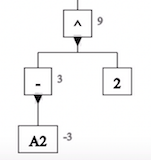 Excel decomposition of -A2^2
Excel decomposition of -A2^2
We fix the problem by using Excel's formula bar to enclose A2^2 in parentheses. To
check that this solves the problem, we click the Get Formula button again to display
the new version of the formula in cell B2. Now the top value looks right in the tree view.
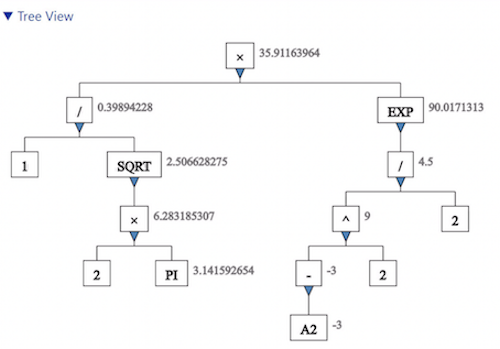 Tree view of corrected formula
Tree view of corrected formula
We finish the repair by copying the corrected formula down from cell B2 through cell
B32 and see that it does indeed produce the expected bell-shaped curve.
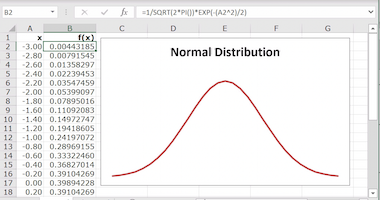 Corrected transcription into Excel
Corrected transcription into Excel
